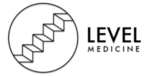Physical Address
front:dog
find notes with a Front field of exactly “dog”. A field that says “a dog” will not match.
Searching
Anki’s Browse screen and the Filtered Deck feature use a common method of searching for specific cards/notes.
Simple searches
When you type some text into the search box, Anki finds matching notes and displays their cards. Anki searches in all fields of the notes, but does not search for tags (see later in this section for how to search for tags). Some examples:
dog
search for “dog” – will match words like “doggy” and “underdog” too.
dog cat
finds notes that have both “dog” and “cat” on them, such as “raining cats and dogs”.
dog or cat
finds notes with either “dog” or “cat”.
dog (cat or mouse)
finds notes with dog and cat, or dog and mouse.
-cat
finds notes without the word “cat”.
-cat -mouse
finds notes with neither “cat” nor “mouse”.
-(cat or mouse)
same as the above.
“a dog”
finds notes with the exact sequence of characters “a dog” on them, such as “atta dog”, but not “dog a” or “adog”.
-“a dog”
finds notes without the exact phrase “a dog”
d_g
finds notes with d, , g, like dog, dig, dug, and so on.
d*g
finds notes with d, , g, like dg, dog, dung, etc.
w:dog
search for “dog” on a word boundary – will match “dog”, but not “doggy” or “underdog”. Requires Anki 2.1.24+ or AnkiMobile 2.1.61+. Note that formatting changes may be interpreted as word boundaries e.g. searching for w:exam will match example.
w:dog*
will match “dog” and “doggy”, but not “underdog”.
w:*dog
will match “dog” and “underdog”, but not “doggy”.
Things to note from the above:
- Search terms are separated by spaces.
- When multiple search terms are provided, Anki looks for notes that match all of the terms – an implicit ‘and’ is inserted between each term. On Anki 2.1.24+ and AnkiMobile 2.0.60+ you can be explicit if you like (“dog and cat” is the same as “dog cat”), but older Anki versions will treat “and” as just another word to search for.
- You can use “or” if you only need one of the terms to match.
- You can prepend a minus sign to a term to find notes that don’t match.
- You can group search terms by placing them in parentheses, as in the dog (cat or mouse) example. This becomes important when combining OR and AND searches — in the example, with the parentheses, it matches either ‘dog cat’ or ‘dog mouse’, whereas without them it would match either ‘dog and cat’ or ‘mouse’.
- Anki is only able to search within formatting in the sort field you’ve configured. For example, if you add “example” to one of your fields, this will not be matched when searching for “example” unless that field is the sort field. If a word is not formatted, or the formatting does not change in the middle of the word, then Anki will be able to find it in any field.
- Standard searches are case insensitive for Latin characters – a-z will match A-Z, and vice versa. Other characters such as Cyrillic are case sensitive in a standard search, but can be made case insensitive by searching on a word boundary or regular expression ( w: , re: ).
Limiting to a field
You can also ask Anki to match only if a particular field contains some text. Unlike the searches above, searching on fields requires an ‘exact match’ by default.
front:dog
find notes with a Front field of exactly “dog”. A field that says “a dog” will not match.
“animal front:a dog”
find notes where the “Animal Front” field is exactly “a dog”. The double quotes are mandatory, see below.
front:*dog*
find notes with Front field containing dog somewhere
front:
find notes that have an empty Front field
front:_*
find notes that have a non-empty Front field
front:*
find notes that have a Front field, empty or not
fr*:text
find notes in a field starting with “fr”. Requires Anki 2.1.24+ or AnkiMobile 2.1.60+.
Tags, decks, cards and notes
tag:animal
find notes with the tag “animal”, or subtags like “animal::mammal”
tag:none
find notes with no tags
tag:ani*
find notes with tags starting with ani
deck:french
find cards in a French deck, or subdecks like French::Vocab
deck:french -deck:french::*
find cards in French, but not subdecks
deck:”french vocab”
searching when a deck has a space
“deck:french vocab”
also ok
deck:filtered
filtered decks only
-deck:filtered
normal decks only
card:forward
search for Forward cards
card:1
search for cards by template number – eg, to find the second cloze deletion for a note, you’d use card:2
note:basic
search for cards with a Basic note type
Ignoring accents/combining characters
Requires Anki 2.1.24+ or AnkiMobile 2.0.60+.
You can use nc: to remove combining characters (“no combining”). For example:
nc:uber
matches notes with “uber”, “über”, “Über” and so on.
nc:は
matches “は”, “ば”, and “ぱ”
Searches that ignore combining characters are slower than regular searches.
Regular expressions
Anki 2.1.24+ and AnkiMobile 2.0.60+ support searching in notes with “regular expressions”, a standard and powerful way of searching in text.
Start a search with re: to search by regular expression. To make things easier, Anki will treat the following as raw input, so bear in mind the rules listed there.
“re:(some|another).*thing”
find notes that have “some” or “another” on them, followed by 0 or more characters, and then “thing”
re:\d
find notes that have 3 digits in a row
Regular expressions can also be limited to a specific field. Please note that unlike the normal searches in a specific field, regular expressions in fields don’t require an exact match. Eg:
front:re:[a-c]1
matches uppercase or lowercase a1, B1 or c1 that occurs anywhere in the “Front” field
front:re:^[a-c]1$
like the above, but will not match if any other text falls before or after a1/b1/c1.
Anki 2.1.50 added regex support for tags:
tag:re:^parent$
find notes with the exact tag “parent”, disregarding any child tags like “parent::child”
“tag:re:lesson-(1[7-9]|2[0-5])”
find notes with tags “lesson-17” through “lesson-25”
You can learn more about regular expressions here: https://regexone.com/lesson/introduction_abcs
Some things to be aware of:
- The search is case-insensitive by default; use (?-i) at the start to turn on case sensitivity.
- Some text like spaces and newlines may be represented differently in HTML – you can use the HTML editor in the editing screen to see the underlying HTML contents.
- For the specifics of Anki’s regex support, please see the regex crate documentation: https://docs.rs/regex/1.3.9/regex/#syntax
Card state
is:due
review cards and learning cards waiting to be studied
is:new
new cards
is:learn
cards in learning
is:review
reviews (both due and not due) and lapsed cards
is:suspended
cards that have been manually suspended
is:buried
cards that have been buried, either automatically or manually
Note that with the new scheduler, Anki now distinguishes between manually and automatically buried cards so you can unbury one set without the other.
Cards that have lapsed fall into several of these categories, so it may be useful to combine them to get more precise results:
is:learn is:review
cards that have lapsed and are awaiting relearning
-is:learn is:review
review cards, not including lapsed cards
is:learn -is:review
cards that are in learning for the first time
flag:1
cards with a red flag
flag:2
cards with an orange flag
flag:3
cards with a green flag
flag:4
cards with a blue flag
flag:5
cards with a pink flag
flag:6
cards with a turquoise flag
flag:7
cards with a purple flag
Card properties
prop:ivl>=10
cards with interval of 10 days or more
prop:due=1
cards due tomorrow
prop:due=-1
cards due yesterday that haven’t been answered yet
prop:due>-1 prop:due cards due between yesterday and tomorrow
prop:reps cards that have been answered less than 10 times
prop:lapses>3
cards that have moved into relearning more than 3 times
prop:ease!=2.5
cards easier or harder than default
prop:cdn:d>5 (Requires Anki 2.1.64+.)
cards with the value of d in custom data (usually refers to Difficulty in FSRS) greater than 5
prop:cds:v=reschedule (Requires Anki 23.10+.)
cards with the string v in custom data equal to reschedule
prop:s>21 (Requires Anki 23.10+ and FSRS enabled.)
cards with stability greater than 21 days
prop:d>0.3 (Requires Anki 23.10+ and FSRS enabled.)
cards with difficulty greater than 0.3
Recent Events
Added
added:1
cards added today
added:7
cards added in last week
The check is made against card creation time rather than note creation time, so cards that were generated within the time frame will be included even if their notes were added a long time ago.
Edited
edited:n
cards where the note text was added/edited in the last n days.
This requires Anki 2.1.28+ / AnkiMobile 2.0.64+.
Answered
rated:1
cards answered today
rated:1:2
cards answered Hard (2) today
rated:7:1
cards answered Again (1) over the last 7 days
rated:31:4
cards answered Easy (4) in the last month
Rating searches had been limited to 31 days before version 2.1.39.
First Answered
On version 2.1.45+, you can also search for the very first review only:
introduced:1
cards answered for the first time today
introduced:365
cards answered for the first time within the last 365 days
Matching special characters
This section was written for Anki 2.1.36+ – earlier versions did not support escaping characters in certain situations.
As shown in the previous section, some characters like * , _ and ” have a special meaning in Anki. If you need to locate those characters in a search, you need to tell Anki not to treat them specially.
- Space
To match something including spaces, enclose the “entire term” in double quotes. If it is a colon search, you also have the option to only quote the part:”after the colon” (unless there are spaces before the colon as well). - ” , * and _
Add a backslash before these characters to treat them literally. For example, _ will match any single character, but \_ matches only an actual underscore. - \
Because a backlash is used to remove the special meaning from other characters, it too is treated specially. If you need to search for an actual backslash, use \\ instead of \ . - ( and )
You can search for parentheses either by enclosing the full term in quotes, and/or by using a backslash. That is, “some(text)” , some\(text\) and “some\(text\)” are all equivalent, but some(text) is not. - –
Starting a search term with – usually inverts it: -dog matches everything except dog for example. If you instead wish to include an actual hyphen, you can either use a backslash, or include the text in quotes, such as \-.- or “-.-” . - :
Colons have to be escaped unless they are preceded by another, unescaped colon. So w:e:b is a word boundary search for e:b , w\:e\:b searches literally for w:e:b and w\:e:b searches the field w:e for b (see field searches). - & , < , and >
& , < , and >are treated as HTML when searching in Anki, and as such searches containing them don’t work as expected. However, you can search for them by using their corresponding HTML entity names ( and for and , < for < , and > for >). For example, searching < and text> searches for a card with in a field.
Raw input
Text preceded by certain keywords (like re: ) will be treated as raw input. That is, the characters listed above largely lose their special meaning. In such a context, only a minimum of escaping is required to prevent ambiguity:
- ” must be escaped.
- Spaces and unescaped parentheses require the search term to be quoted.
- The search term must not end in an odd number of backslashes.
Object IDs
nid:123
the note with note id 123
cid:123,456,789
all cards with card ids 123, 456 or 789
Note and card IDs can be found in the card info dialog in the browser. These searches may also be helpful when doing add-on development or otherwise working closely with the database.
Managing Files and Your Collection
It is a good idea to occasionally check your collection file for problems. You can do this via the Tools>Check Database menu item. Checking the database ensures the file has not been corrupted, rebuilds some internal structures, and optimizes the file.
When you check the database, your tag list is also rebuilt. When you delete individual decks or cards, Anki does not update the list of used tags, as it’s inefficient to do so. If you want to clear old tags out from the list that are no longer in use, checking your database is the way to do it.
Please note that Anki will automatically optimize your collection once every 2 weeks. This optimization ensures the collection performs well, but it does not check for errors or rebuild the tag list when automatically optimizing.
File Locations
On Windows, the latest Anki versions store your Anki files in your appdata folder. You can access it by opening the file manager, and typing %APPDATA%\Anki2 in the location field. Older versions of Anki stored your Anki files in a folder called Anki in your Documents folder.
On Mac computers, recent Anki versions store all their files in the ~/Library/Application Support/Anki2 folder. The Library folder is hidden by default, but can be revealed in Finder by holding down the option key while clicking on the Go menu. If you’re on an older Anki version, your Anki files will be in your Documents/Anki folder.
On Linux, recent Anki versions store your data in ~/.local/share/Anki2 , or $XDG_DATA_HOME/Anki2 if you have set a custom data path. Older versions of Anki stored your files in ~/Documents/Anki or ~/Anki .
Within the Anki folder, the program-level and profile-level preferences are stored in a file called prefs.db.
There is also a separate folder for each profile. The folder contains:
- Your notes, decks, cards and so on in a file called collection.anki2
- Your audio and images in a collection.media folder
- A backups folder
- Some system files
You should never copy or move your collection while Anki is open. Doing so could cause your collection to become corrupt. Please do not move or modify the other files in the folder either.
Startup Options
If you have made a destructive change on one computer and have an undamaged copy on another computer, you may wish to start Anki without syncing in order to use the full sync option without first downloading the changes. Similarly, if you are experiencing problems with Anki, you might want to (or might be instructed to) disable add-ons temporarily to see if one might be causing the problem. You can do both of these things by holding down the Shift key while starting Anki.
It is possible to specify a custom folder location during startup. This is an advanced feature that is primarily intended to be used with portable installations, and we recommend you use the default location in most circumstances.
The syntax to specify an alternate folder is as follows:
anki -b /path/to/anki/folder - If you have multiple profiles, you can pass -p to load a specific profile.
- If you pass -p some-fake-name, Anki will show the profile screen on startup. If no profile is provided, the last-used profile is loaded.
- To change the interface language, use -l , such as “-l ja” for Japanese.
If you always want to use a custom folder location, you can modify your shortcut to Anki. On Windows, right-click on the shortcut, choose Properties, select the Shortcut tab, and add “-b \path\to\data\folder” after the path to the program, which should leave you with something like
"C:\Program Files\Anki\anki.exe" -b "C:\AnkiDataFolder" You can also use this technique with the -l option to easily use Anki in different languages.
On Windows, you should use a backslash (\) not a forward slash (/).
On a Mac there is no easy way to alter the behaviour when clicking on the Anki icon, but it is possible to start Anki with a custom base folder from a terminal:
open /Applications/Anki.app --args -b ~/myankifolder Alternatively, you can define the environment variable “ANKI_BASE”. On Windows, you can define the environment variable with:
set "ANKI_BASE=C:/path/to/AnkiDataFolder" On Linux and macOS, you can use:
export ANKI_BASE="/path/to/AnkiDataFolder" DropBox and File Syncing
We do not recommend you sync your Anki folder directly with a third-party synchronization service, as it can lead to database corruption when files are synced while in use.
If you just want to synchronize your media, you can link external folders into services like DropBox. Please see DropboxWiki: Sync Folders Outside Dropbox (archive.org) for more info.
If you wish to keep your collection in sync as well, it is strongly recommended that you create a script that copies your files from your synced folder to a local folder, launches Anki, and then copies the files back when Anki is closed. This will ensure that the files are never synchronized while they are open.
Network Filesystems
We strongly recommend you have Anki store your files on a local hard disk, as network filesystems can lead to database corruption. If a network filesystem is your only option, regular use of Tools>Check Database to detect corruption is recommended.
Running from a Flash Drive
On Windows, Anki can be installed on a USB / flash drive and run as a portable application. The following example assumes your USB drive is drive G.
- Copy the \Program Files\Anki folder to the flash drive, so you have a folder like G:\Anki.
- Create a text file called G:\anki.bat with the following text: g:\anki\anki.exe -b g:\ankidata
If you would like to prevent the black command prompt window from remaining open, you can instead use:
start /b g:\anki\anki.exe -b g:\ankidata - Double-clicking on anki.bat should start Anki with the user data stored in G:\ankidata.
The full path including drive letter is required – if you try using \anki\anki.exe instead you will find syncing stops working.
Media syncing with AnkiWeb may not work if your flash drive is formatted as FAT32. Please format the drive as NTFS to ensure media syncs correctly.
Backups
Inaccessible Harddisk
If Anki can’t write to files in the Anki folder, a message will be displayed on startup saying that Anki can’t write to the harddisk, and Anki will close. If you’re unsure how to fix the permissions, please contact someone near you who is knowledgeable about computers and can help you out.
Permissions of Temp Folder
Anki uses the system’s temporary folder to store temporary data. If the permissions of this folder have been changed from the default settings by a rogue app or buggy antivirus app, Anki will not function properly.
If you’re on a Windows 7 machine, the general steps to fix the problem are listed below. As this is somewhat complicated, please ask someone knowledgeable about Windows if you are not sure.
- Click on the start bar, and type in %temp% (including the percents), then hit Enter .
- Go up one folder, and locate the temp folder. Right click on it, and choose Properties.
- In the security tab, click on Advanced.
- Click on the Owner tab. If you’re not listed as the owner, click the button to take ownership.
- On the permissions tab, ensure that you have full control. On a default W7 install the control will actually be inherited from c:\users\your-username.
Corrupt Collections
Anki uses a file format that is robust against program and computer crashes, but it’s still possible for your collection to become corrupt if the files are modified while Anki is open, stored on a network drive, or corrupted by a bug.
When you run Tools>Check Database, you will receive a message if Anki detects the file has been corrupted. The best way to recover from this is to restore from the most recent automatic backup, but if your backup is too old, then you can attempt to repair the corruption instead.
On Linux, make sure sqlite3 is installed. On a Mac, it should be installed already. On Windows, download http://www.sqlite.org/sqlite-3_6_23.zip.
Next, create a backup of your collection.anki2 file, in case something goes wrong with the steps below.
Linux/macOS
Open a terminal, change to the folder your collection is located in, and type:
sqlite3 collection.anki2 .dump > dump.txt Open the resulting dump.txt file in a text editor, and look at the final line. If it reads “rollback;”, change it to “commit;”
Then run the following in a terminal:
cat dump.txt | sqlite3 temp.file Make sure you use temp.file – do not put collection.anki2 on the right, or you will blank out the file. When you’re done, proceed to the final step.
Windows
Copy the sqlite3.exe program and your deck to your desktop. Then go to Start>Run and type in cmd.exe .
If you’re on a recent Windows, the command prompt may not start on your desktop. If you don’t see desktop displayed in the command prompt, type something like the following, replacing ‘administrator’ with your login name.
cd C:\Users\Administrator\Desktop sqlite3 collection.anki2 .dump > dump.txt Open the resulting dump.txt file in a text editor, and look at the final line. If it reads “rollback;”, change it to “commit;”
Then run the following in a terminal:
type dump.txt | sqlite3 temp.file Make sure you use temp.file – do not put collection.anki2 on the right, or you will blank out the file. When you’re done, proceed to the final step.
Final Step
Check that you didn’t get an error message, and that temp.file is not empty. The procedure optimizes the collection in the process, so it’s normal for the new file to be somewhat smaller than the old one.
When you’ve confirmed the file is not empty:
- rename the original collection.anki2 file to something else
- rename temp.file to collection.anki2
- move collection.anki2 back into your collection folder, overwriting the old version
- start Anki and go to Tools>Check Database to make sure the collection has been successfully restored.