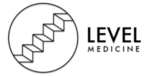Physical Address
If you’ve not used Anki here is a quick example of what that might look like. It’s pretty quick to add a question, copy over an example from some source material and then add it to your study deck.
Why I Took 0 Notes In Medical School
So if I’m studying I take zero notes, nada, nothing. I stopped taking notes in my second year at medical school and I actually started performing better than I ever did while spending less time studying. Want to know how I did it?
Alexander Young
Why I stopped taking notes
Well in my first year at medical school I sat in lectures taking down notes from the slides and then reading back and highlighting these to prepare for exams. Unfortunately this method didn’t work great for me as I failed an exam as nobody had taught me how to actually study and learn. I would usually turn up to lectures without any preparation and then find it a bit boring sitting and listening for anything from 30-60 minutes. I would just copy everything from the powerpoint slides and note down word-for-word what the lecturer said without really trying to understanding anything. I’d then try to make sense of my notes, condense them and re-read them before an exam. This wasted loads of time and these study methods of re-reading and summarising information were shown to be inefficient and ineffective in a 2013 study by Dunlosky et al. which I later read and which I cover in my article on active recall.
Despite all this overwhelming evidence all of us still default to note taking and rereading and there’s a simple reason it’s because it’s easy, it’s passive and it’s what we were taught in school. While copying down the slides might help you stay awake during lectures and it might make you feel like you have accomplished something and been productive in reality the fastest way to learn and retain information is by making our brains work by testing ourselves and recalling information which is an active process. We all have this misconception that, in order to study, we have to put stuff into our brains, but actually it’s flipped on its head if you look at the evidence, the actual way to remember anything and to make anything stick, is by retrieving information from our brains rather than trying to put it back in. After realising all of this and spurred on by failing an exam I experimented with a few methods and researched lots more and came up with a strategy that saved me loads of time and helped me come 1st in medical and surgical exams. So let’s take a deeper look at the strategy I used and where it came from.
My Active No-Notes Study Strategy
The core of the strategy is based around active recall, practice testing and spaced repetition. I avoid highlighting, rereading, or summarize at all costs. In one sentence, the strategy is plan, create questions, review and then repeat. This is a simplified version of a reading comprehension framework known as SQR3 named for its five steps: survey, question, read, recite and review. This method was introduced by Francis P. Robinson, a prominent American education philosopher in his 1946 book Effective Study. I experimented with the SQR3 method but as I’m obsessed with efficiency and productivity I simplified it to plan, questions, review and repeat so let’s look at the planning phase first.
Plan
As I used to just rock up to lectures I rarely had any context for what was being taught and I definitely didn’t read the course syllabus in any great detail. So every week before lectures I’ll plan out what lectures are coming up, where they fit into the course syllabus and what might be tested on an exam and what I’m going to study. I’ll block out time the day before a lecture to go over the lecture notes and make sure I know the learning outcomes and what is going to be covered and I’ll also skim through to see if there are any terms or concepts that I don’t know. Most lectures will have aims and outcomes highlighted at the start and by making sure you understand these as a minimum it will give you better insight into what is important and allow you to be more focused in your learning when in a lecture. If you don’t have any lecture notes ahead of a lecture dive into the recommended textbook for that subject and match the lecture to the relevant chapter. You can then use this to help you to scope out any key concepts and learning outcomes.
Planning and preparing before the lecture will also help you to learn some top-level concepts ahead of the lecture and spot anything that you find difficult as you make questions in the next section. This then allows you to test yourself in the lecture using active recall when the lecturer mentions topics or poses questions. Equally if you planned ahead and know the course syllabus and the learning outcomes if a lecturer goes off-topic you immediately know if it isn’t relevant or useful and you can remain focused on the key high-yield concepts.
Planning doesn’t need to take long just a single Pomodoro of 25-minutes or less the day before a lecture. Now when I was starting off I found it tricky to stick to planning every lecture the day before and so I’ll give you a regression you can use which is to just grab the first 5-10 minutes of the lecture while other people are still joining or the lecturer is giving an intro and review the syllabus on your phone and skim through the lecture notes and learning outcomes which is fairly low effort to get you into the planning habit.
Create Questions
Now in the planning phase when going through the notes or recommended textbook rather than just reading ahead of the lectures I’ll actively create questions just like in my video on how I practically use active recall. I’ll try and do this ahead of the lecture if I have the lecture notes or if not I’ll make questions from the relevant section of the recommended textbook or course notes. Ideally creating questions ahead of the lecture is the best way to learn as you can then test yourself and review your knowledge in the lecture which we’ll touch on in the next section.
As I go through the lecture notes I’ll have my Evernote or a Word document on one side of my screen and then the lecture notes on the other. I’ll group questions under headings that match the structure of the lecture and I’ll just convert anything in the lecture slides or notes into questions. I won’t note down any answers, I won’t take any notes I’ll just write questions. I’ll usually do this in my Pomodoro time ahead of the lecture when I’m doing my first pass over the lecture notes. You don’t need to go crazy here just 1-2 active recall questions per slide covering key high-yield topics, remember you can always come back and create more questions later, so look at the learning outcomes know what’s important and what to prioritize and make questions only on the things that you want to focus your practice sessions on which are useful and relevant to you.
Now I’ll again give you some regressions if you’re just getting started with this method as it can be hard to consistently block out time to do this before lectures. Firstly if you don’t have any notes ahead of the lecture it’s fine to create questions in the lecture itself. If the lecture is live-streaming or you’re watching a recorded lecture you can again pop it up next to your Word document or note taking app on your screen. If you do create the questions when live in class or a lecture this actually forces you to concentrate and really think about the topic rather than just passively transcribing what is being said. The second regression is that it’s also fine to bulk create questions at the beginning or end of the week of lectures if you find creating questions in bulk is easier to manage. If this is the case simply reading over the lecture notes ahead of the lecture is fine and better than doing nothing at all but I’d still suggest creating some questions during the lecture if you can.
Review
Now that I have planned and understand the context of the lecture and how it fits into the exam syllabus and I have actively read through the lecture by creating a couple of questions on each slide I will now head to the lecture itself. In the lecture I know what to expect and so I’m paying attention and thinking about the questions I wrote down and self-testing in my head to see if the explanations from the lecturer can improve my understanding. I might also add in some extra questions if relevant and useful or if I’ve been a bit lazy I might use the question creation regression and create my questions during the lecture. I’m also more engaged with the material being taught as I know it’s relevance and I’m actively looking for answers to questions.
After the lecture and in the run up to the exam I’ll then test myself using these questions. If I don’t know the answer I won’t sweat it and I’ll jump back into the lecture notes or the recommended textbook or read-around the topic by watching a YouTube video or using another resource. This process helps provide further context to the information you are looking up and also helps you to more deeply understand concepts and refine the initial questions that you made as you start to identify your knowledge gaps through self-testing.
I’ll initially think about the answer in my head and will then try and write down an answer in more detail to test the extent of my knowledge. For each of the questions I’m thinking about the Feynman Technique and asking myself “do I know this well enough that I can explain it to a child?”. For example if I’ve attended a lecture on Hypertension in a Cardiology lecture series and I’ve written a question like “what are the treatment options for hypertension?” I’m making sure I understand what the lifestyle changes and medical interventions are but I’m also making sure I understand why they work by diving deeper into the source material or I’m writing new recall questions. The process of converting learning content into questions is a form of studying and you’re deepening your understanding of the topic and you’re being intentional about what you have to learn and what you don’t have to learn and by improving these questions you’re just making it easier for your future self to active recall them and actually learn effectively as the exam approaches so that in the weeks before the exam you can quickly run through lots of questions.
Repeat
Now that we’ve reviewed and self-tested and identified any knowledge gaps I’ll add these questions into my spaced study timetable. I covered this in my videos on spaced repetition and how to study for exams and I’ll also add the link to the timetable in the description below too.
This then reminds me when to come back to a topic and set of questions using spacing intervals which reduces the effects of the forgetting curve and helps you to remember information for longer.
When testing yourself there are really three repeatable steps:
- Try to answer the question as best you can
- Fill in your knowledge gaps
- Practise again at spaced intervals
It’s this repetition of practicing, understanding, filling in the knowledge gaps and then practicing again that makes for a good revision session. A typical day might therefore look like:
- Wake up
- Repeat: Do active recall questions from a previous lecture
- Review: Attend a lecture I’ve planned and created questions for
- Take a Break
- Plan + Create: Create questions for a future lecture.
- Go to bed
What About Flashcards?
Now the best study technique is the one that works best for you and helps you to learn as efficiently and effectively as possible. And if you love using flashcard apps like Anki or Shiken then go for it. A modification for flashcard lovers is to add your questions into a flashcard app and to build out decks relevant to what you are studying and use the automated spacing intervals. If you enjoy flashcards when creating questions, you can just directly enter them into Anki or a flashcard app rather than into a Word document of Evernote equivalent first to save time.
Now it’s worth noting that creating flashcards takes a little bit longer as you’ll need to add in answers and ensure those answers are robust compared to the standard question creation system where you go to your source notes to review anything you’re not sure about. Most lectures and textbooks are well-structured and will likely be more robust than a 2-line bullet point answer added to a flashcard.
If you like creating flashcard decks and using pre-made decks from others then you just want to get into the habit of creating and reviewing information in as efficient way as possible. Remember rather than just learning short facts on the reverse of flashcards you should still go to the source material to ensure you deeply understand the concept and it’s also important to check that if you are spending time entering questions and answers that they don’t already exist in a pre-made deck as this is just duplication of work.
If you’ve not used Anki here is a quick example of what that might look like. It’s pretty quick to add a question, copy over an example from some source material and then add it to your study deck.
Shiken is pretty similar, you can choose from multiple question types and then add your question and answer to your flashcard and then you can interact with it and test yourself and rate how well you know it. Both will then space out your learning for you.
Summary
So in summary the no notes strategy I use is: plan, create questions, review the questions and notes through self-testing and then repeat this using spaced repetition.
- Plan– plan out what you’ll be studying and understand the context of the lecture
- Create – create questions before the lecture from notes or textbooks or during the lecture if this works better for you
- Review – in the lecture you can test yourself and add more questions. After the lecture review your questions, self-test and fill in your knowledge gaps by going back to the lecture notes or read around the subject
- Repeat – use a spacing schedule to repeat the questions again and again before your exam
Remember to experiment with this method to find the way that works best for you. This is the system I used because it optimised for time and efficiency when studying for exams around my day job as a surgeon and when running a business.
Join 20k+ readers receiving Shockwave Sunday every Sunday morning.
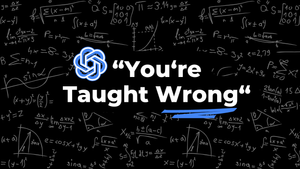
How I Use ChatGPT Vision For Teaching
One of my favourite uses for AI is to speed up content creation so that we can focus our time on making sure learners retain the information we’re teaching.
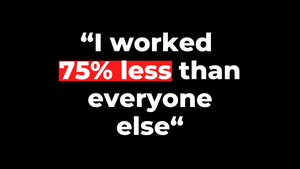
How to Study Consistently Without Burning Out
Want to learn anything faster? Here’s something that isn’t talked about enough. Studying is hard and being able to do it consistently requires 1 thing above all else: high quality work.
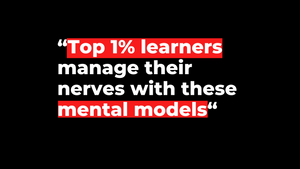
How I Study Smarter Not Harder For Exams
I’m going to be touching on the mental models that I use on the night before an exam or big test to help me overcome nerves and do the best I can when it matters.
Learn Faster. Work Smarter. Enjoy Life.
How I Take Notes on my iPad Pro – Note Taking in Medical School and Work 2022
I dive into how I take notes using my 12.9 iPad Pro with my Apple pencil and magic keyboard and how I’ve been using the new iPadOS to optimise my note-taking and learning so you can too.
Alexander Young
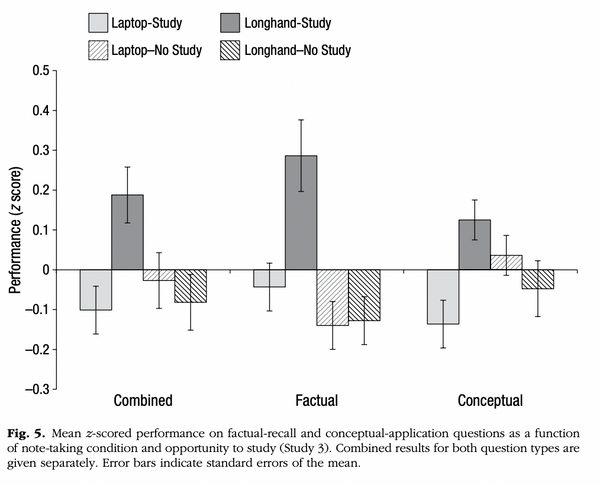
When you handwrite your notes you categorize the topic into spider diagrams; you can use different colors; you can draw arrows or circle things and you can do all these things that mean that you’re processing more of the lecture or whatever you’re taking notes on and distilling it into the important bits in your handwritten notes. The fact that handwriting is quite slow means you have to be selective in what you put down which means you’re more inclined to distill and actually use your brain to make the notes.
The main disadvantage of handwriting notes is that I used to end up with lots of disorganised pieces of paper and they were difficult to organise and search through compared to digital notes with a ctrl-f find function. Also if you’re like me and a doctor your handwriting is probably pretty bad and it can take a minute to figure out what you’ve written.
The Pros and Cons of Typing Notes
Typing your notes solves the problem of organization and quickly finding things as everything is synced and in the cloud. Typing also ensures that the information is clear and ordered logically with links to other resources where appropriate to aid understanding of a topic. The main problem with typing as mentioned in the previous study there is a tendency to just transcribe what the lecturer is saying and you’re quite passive and not really taking much in. My typing speed is pretty fast and so I fell into this trap on occasion before opting to bullet point notes and create active recall questions as I’ve mentioned in other posts and in my weekly newsletter that goes out every Sunday.
In the Psychological Science Study into note taking researchers Mueller and Oppenheimer cited that note-taking can be categorized two ways: generative and non-generative. Generative note-taking pertains to “summarizing, paraphrasing, concept mapping,” while non-generative note-taking involves copying something verbatim.
And there are two hypotheses to why note-taking is beneficial in the first place. The first idea is all about encoding and says that when a person is taking notes, “the processing that occurs” will improve “learning and retention.” The second, called the external-storage hypothesis, is that you learn by being able to look back at your notes, or even the notes of other people.
Because people can type faster than they write, using a laptop will make people more likely to try to transcribe everything they’re hearing and have readable notes for external storage and returning to but they are not engaging with or understanding the material.
The Best Way To Take Notes
Now moving forward to why I now use the iPad Pro and Apple pencil it’s because this method combines the advantages of both handwriting and typing notes and eliminates the disadvantages.
I use EverNote and you also have all the search and sync functionalities that make typing notes really effective. With the only real disadvantage of the iPad Pro being that it’s pretty expensive even on the education discount pricing. This is the latest iPad Pro with the Apple Pencil 2.0 but I’ve also got a 2018 Pro and Apple Pencil 1 which is much cheaper so is worth considering if you’re a student on a tight budget. Now that being said if the price isn’t a blocker and you’re thinking of getting an iPad or if you’ve already got an iPad then you’ll want to watch the rest of this video because I’ll be giving you some tips on how I use Evernote the new OS and other tools to take notes in different scenarios.
The iPad Pro 12.9 vs Other iPads For Note Taking
So let’s talk about about which iPad I’d recommend for note-taking whether you are a student or a professional. I opted for the iPad Pro but there are lots of other options out here at the time of this video including the iPad Air and normal iPad both of which also have apple pencil support and there is even the iPad mini. I’ve put the prices over here as cost is often the main limiting factor. The standard iPad is about half the price of the Pro version and for most people who are just using an iPad for note-taking with pencil support this is a great entry option to go for where the mini is a bit too small. I picked up the 12.9 inch Pro version when it was released as I also use it for video and since it has the M1 chip it is really great for this higher-end function and allows me to use it more like I would a MacBook. I opted for the largest screen size possible as it allows me to have multiple tabs open at once which, as we’ll see in a second, is really key for taking notes. The iPad OS allows for the iPad screen to be used as a second screen or to mirror the screen of your Mac too using Apple’s Sidecar tool.
You just click this one button and it will immediately make your iPad a second screen and I honestly cannot overstate how valuable having a big screen has been for me it improves my productivity and my efficiency so much as you can have an essay or blog that you’re writing open on one screen and then all of the internet research that you’re doing on the other. That extra screen real estate is really important. Similarly the iPadOS comes with multitasking and allows you to have multiple tabs open next to each other on screen. This is again a game-changer when taking notes or researching things or practising active recall questions as I can quickly jump between taps and compare.
The screen on the 12.9 Pro is also an XDR display which not even the 11 inch Pro comes with and it makes a noticeable difference in image quality over the other iPads which have apple’s liquid retina screen. In terms of how it feels to write on screen with the apple pencil it’s the nearest feeling to writing on paper I’ve experience. I also picked up the magic keyboard for the Pro which is really nice and allows me to basically use the iPad Pro like I would a Mac. The only drawback here is the iPad operating system and file management which is nowhere near as robust as the MacOS so the Pro hasn’t fully replaced my Macbook Pro yet.
My takeaway here is that if you can afford the larger screen size you definitely won’t regret it but if you’re on a budget the smaller screens are still great for note-taking basics.
The Top iPad Note-Taking Apps
So what apps do I use for taking notes? Well for me I use Evernote across all my Apple devices as it’s pretty streamlined and I’m not a fan of spending huge amounts of time highlighting things or making them look pretty with Apple Pencil art and find it quick to use. I have also used Notability and Goodnotes which are more stylised and again if you’d like a full comparison of the best apps let me know in the comments below.
Both Evernote and Notability have some key features like being able to import PDFs and images to annotate and the ability to scan documents which is great if you are making notes about a book or want to screengrab a lecture slide. Both also let you import a range of files from cloud storage apps like Gdrive or Dropbox to then annotate which is really helpful especially for PDFs. When using the Apple Pencil Evernote will convert my handwriting into text pretty consistently and the sketch tool allows for more creative drawing. Notability is probably a little better here in terms of pencil and drawing options and it has some more aesthetic notebook layouts. But I’m pretty basic and prefer the ability of Evernote to get me straight into taking notes across all my devices. Evernote also allows for audio note and creating tasks from notes both of which I find really useful if I’m on the move or have an idea and want to record something or set a task reminder for later. I also use Evernotes’s clipping tool to store web articles and links across devices to create this centralised knowledge storage system or second brain.
Whichever note-taking app you choose the key is choosing something that is easy enough to keep you consistent to build up your knowledge base.
How I Take Notes on iPad
Now I want to talk you through some of the use cases that I find and how I use Evernote to take notes in those use cases so let’s start with lectures
Online Lectures and Courses
As a founder and CEO and just a massive learning nerd I’m always diving into online courses, webinars and remote training and for pretty much every university course there are now online lecture elements. If I’m watching a live webinar or pre-recorded course I’ll use the iPadOS multitask feature to have two tabs open side by side with the stream in one and Evernote in the other. I’ll then take down key notes with my Apple Pencil or make some active recall questions if I’m learning something and then I’ll add in a link to the recording to that note so I can refer back as needed. I’ll often add in timestamps here to help find things later and I’ll grab screenshots add them to the notes and annotate them to help illustrate points more clearly. This is where Evernotes handwriting recognition feature comes into its own as I can stay engaged writing down notes as I would on paper and then it converts this into nice legible text blocks.
In-Person Lectures and Events
For in-person lectures or events as I’ve covered in my how I take no notes video I will usually pre-read any lecture notes or the slides to get a general overview of the topic being covered and with Evernote I’ll upload any online materials or just link to them as part of my pre-lecture prep. When in the lecture itself I’ll use the iPad camera and either screenshot or record slides that are important and will actually write active recall questions as I’m listening into Evernote. As an example I was actually at an in-person event last month where I noted down key concept but also used the apple pencil and Evernote sketch function to draw a spider diagram around a key topic and then organised the note by the subject under a notebook in a logical order.
Whether online or in-person I find that writing down notes with the pencil and creating active questions keeps me engaged and makes me think about topics rather than just typing down a dictated lecture or simply not taking notes and absorbing things passively. I can then come back to these notes anytime or add to them as needed.
Books and Handouts
If I’m learning from a book or I’ve been given a handout in a small group teaching setting I’ll usually use Evernote’s scanning tech to scan in a paragraph and directly create a note that I can annotate or edit. This is hugely helpful when creating a knowledge bank of book notes to remember everything that I read and I’ll often tag books by their category such as finance, business, self-development to help me find things really quickly. Equally if I’m in a small group teaching session and I’m working off a handout, workbook or practice sheet for something like a roleplay exercise for soft-skills I’ll use the same scanning function to scan in the relevant pages of the paper materials and then annotate on my iPad. Before doing this I lost loads of useful paper handouts or they just got crumpled up in my bag.
Real World Learning
When working as a surgeon and on the wards if I was doing simulation training, role-play or any kind of practical training there would often be times when I’d need to take notes and then look things up later. With the iPad I can quite quickly note down something that has come up as a learning point and then use mutlitasking split screen to google for further info and really understand the topic. Now that I run a number of ed-tech companies I’ll often use the iPad for taking down customer learning points from research workshops or for things like noting down employee coaching sessions. If you are a medical student and are observing in a clinical setting you can quickly have google search open next to your notes or the kindle version of your medical text book and quickly look things up that you don’t know. Patients and doctors are way more used to seeing students with iPads taking notes iPads are less conspicuous than laptops and easier to transport while being more professional than taking notes on your phone where people might think you are just on TikTok.
Day To Day NoteTaking
Finally I’ll use my iPad, Apple Pencil and Evernote for doing pretty much anything creative. If I’m planning out a YouTube video I’ll structure a note and then jot down ideas, highlight sections for adding in B-Roll and map out what I’m going to talk about. If I’m researching something for work or thinking about a new business idea the apple pencil and magic keyboard allow me to use the iPad Pro as a light-weight laptop that I can grab from my desk and spend some creative time planning things out. Equally if I’m talking with my team on slack or using collaborative tools like Miro to whiteboard and collaborate on ideas I might grab a screenshot of something annotate it or circle an important area and then quickly share it with the team. This has been a real game changer for me as sometimes it can be way quicker to explain something by annotating a screenshot or drawing a diagram by hand rather than explain things by typing.
So those were some of the ways that I use my iPad Pro 12.9 along with Evernote to take notes. I hope you found that useful. To summarise we’ve talked about why I use the iPad Pro for note-taking over writing notes down on paper or typing them up and some of the evidence comparing those two note-taking methods. We’ve talked about the Apple Pencil and current iPad line and their pros and cons and we’ve dived into the apps that I use like Evernote and some of the use cases for taking notes with the iPad from my own experience.