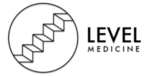Physical Address
Step 1. Play the video lecture in KMPlayer after the installation.
How to Watch Lectures at Double Speed? (Useful Methods)
Playing lectures at 2x speed will save you much time. This post is going to talk about why students speed up lectures, what are the pros and cons of speeding up lectures, and how to watch lectures at double speed.
Why Students Speed Up Lectures?
Before learning how to watch lectures at double speed, let’s talk about why students speed up lectures? (Want to make a fast motion video or convert video to audio? You can use MiniTool MovieMaker.)
- They don’t have much time to watch lectures.
- Review the recorded lectures after attending live lectures.
- Speakers talk slowly.
- The lectures are boring.
What are the pros and cons of watching lectures at double speed?
Pros:
- Watching recorded lectures at double speed will save time.
- It improves lecture comprehension.
- Watching lectures at 2x speed is more effective than watching at normal speed.
- When speeding up a lecture, students will have to pay more attention to the lecture.
Cons:
Some students might miss important points.
How to Watch Lectures at Double Speed
This part provides you with 4 ways to speed up video lectures.
Option 1. Using a video player
If you want to watch downloaded or recorded lectures at double speed, using a video player is your first choice. Here are some excellent video players for you.
Video Player for Windows and macOS
Windows Media Player
Developed by Microsoft, Windows Media Player is a media player used for playing video, audio and viewing images. It supports video formats including WMV, AVI, MP4, M4V, MPG, MPEG, audio formats including MP3, WAV, M4A, AAC, FLAC, image formats including PNG, JPG and GIF. Moreover, Windows Media Player allows you to change the video playback speed.
How to speed up lectures with Windows Media Player? Follow these steps below!
Step 1. Find the video lecture and open it with Windows Media Player.
Step 2. Pause the video and right-click the screen. From the pop-up menu, select Enhancements > Play speed settings.
Step 3. On the Play speed settings window, drag the slider to 2.0 or the desired playback speed.
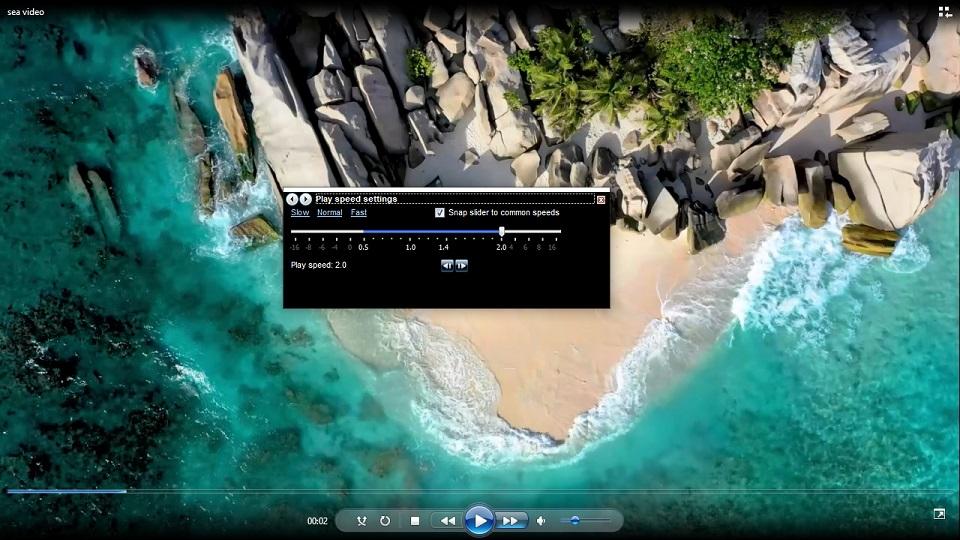
Step 4. Close the popup window and click the Playback button. Then you can watch the lecture at double speed.
VLC Media Player
VLC is a powerful multimedia player. It’s free and open-source, available for Windows, macOS, Android, iOS, Linux, etc. Besides controlling video speed, it lets you take screenshots from a video, record video clips, crop videos, add SRT subtitles to video, watch live videos, download streaming videos and many more.
Here’s how to watch lectures at double speed on Windows using VLC media player.
Step 1. Download and install VLC media player on your computer.
Step 2. Launch VLC and right-click on the main screen.
Step 3. Select Play and click the Add button to import the lecture(s) that you want to watch. Click on Play.
Step 4. Press the Spacebar to pause the video lecture and click on Playback in the menu bar. From the drop-down menu, select Speed > Faster and then click on Faster again. Or press the “]” key to speed up the video.
Step 5. Now, you can watch the lecture at 2x speed.
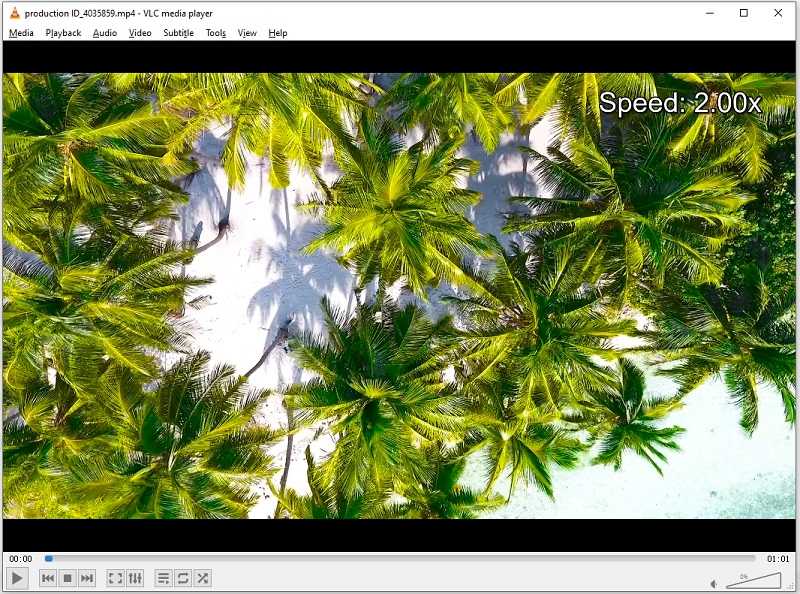
QuickTime Player is a free video player pre-installed on Mac computers. It has limited support for video formats, but it’s enough for you to speed up videos on macOS. This video player also can be used as a video trimmer to cut out the unwanted beginning and end parts. Besides that, QuickTime Player give you an option to record computer screen.
Here’s how to speed up lectures using QuickTime Player.
Step 1. Open the QuickTime Player app on your Mac.
Step 2. Click File > Open File to load the video lecture.
Step 3. Click the Forward button on the right of the Playback button to change the playback speed to 2x.
Another video player I’d like to recommend is IINA. Supporting most video and audio formats, IINA lets you change the speed of a video from 0.25x to 16x, watch videos with external subtitles, flip videos, and play online streams. IINA is free and only works on macOS.
Here’s how to watch lectures at double speed using IINA.
Step 1. Download and install IINA on your PC.
Step 2. Find and open the video lecture file with the IINA player.
Step 3. Click the settings icon and move the slider to change the speed to 2x.
If you want to speed up video lectures permanently or edit video lectures, MiniTool MovieMaker is highly recommended. It’s a watermark-free video editing software with many editing options. With it, you can speed up videos, slow down videos, reverse videos, add subtitles to videos, apply effects to videos, zoom in/out videos and change video format.
Below are the steps on how to speed up lectures permanently with MiniTool MovieMaker.
Step 1. Run MiniTool MovieMaker after downloading and installing it on your computer.
Step 2. Close the popup window to access its main UI. Then import your video lecture file and add it to the timeline.
Step 3. Tap on the speed controller icon. From the drop-down menu, choose Fast and select the speed option 2X. Hit the Spacebar or Play button to watch the lecture at 2x speed.
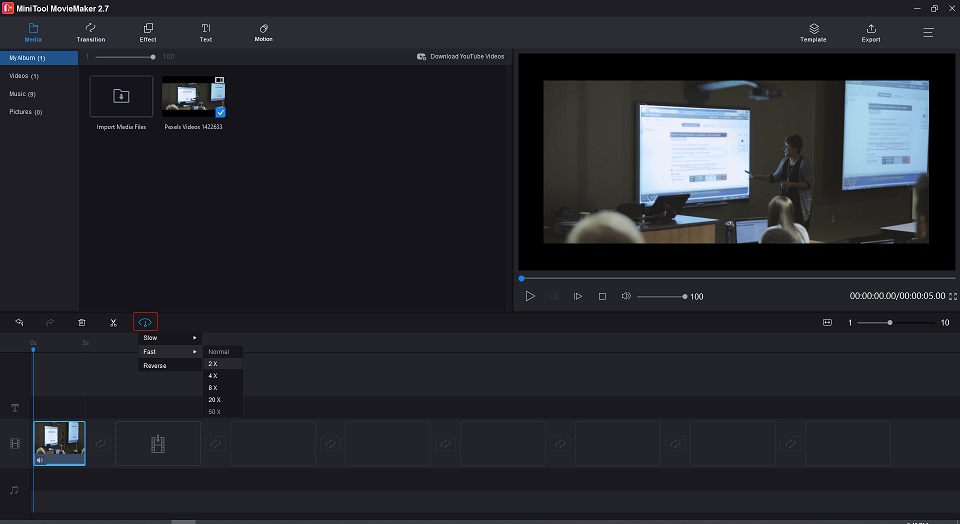
Step 4. Click on Export to change the file name, save folder, output format, or video resolution. After that, export the video.
Video Player for Android and iOS
KMPlayer is an amazing video player to speed up lectures. It has a simple interface making it easy to use. KMPlayer can play a video in a popup window, bookmark a video, cast videos to TV with Chromecast, play online videos, play music and video within Google Drive, etc. This application is compatible with both Android and iOS.
Here’s a quick guide:
Step 1. Play the video lecture in KMPlayer after the installation.
Step 2. Type the + on your right to increase the playback speed.
nPlayer Plus is a paid video player, which is one of the best iOS video players. It’s feature-rich coming with a video speed changer, screen lock, 3D video mode, audio booster, and more.
Step 1. Get the nPlayer Plus app installed on your iPhone.
Step 2. Open the recorded lecture file with the nPlayer Plus app.
Step 3. Tap on the screen and click the + to control the playback speed.
Tip: Tap on the icon between the + and the – to reset the speed to 1.0x.Option 2. Upload lectures to Google Drive
If you want to watch lectures without any video player, you can upload these video lectures to Google Drive and watch lectures online anywhere. More importantly, you don’t have to worry about storage space while downloading video lectures. You can upload the downloaded lectures to Google Drive and delete them from your device.
Now, let’s see how to watch lectures at double speed on Google Drive.
Step 1. Open Google Drive, right-click on the blank space and select New folder to create a folder.
Step 2. Double click on the created folder, click on New, and choose the File upload to upload video lectures.
Step 3. Then Google Drive will take a few minutes to process the uploaded videos. The processing time depends on video size and internet speed.
Step 4. Double click on an uploaded video lecture to play it. Click the settings icon and choose Playback speed > 2.
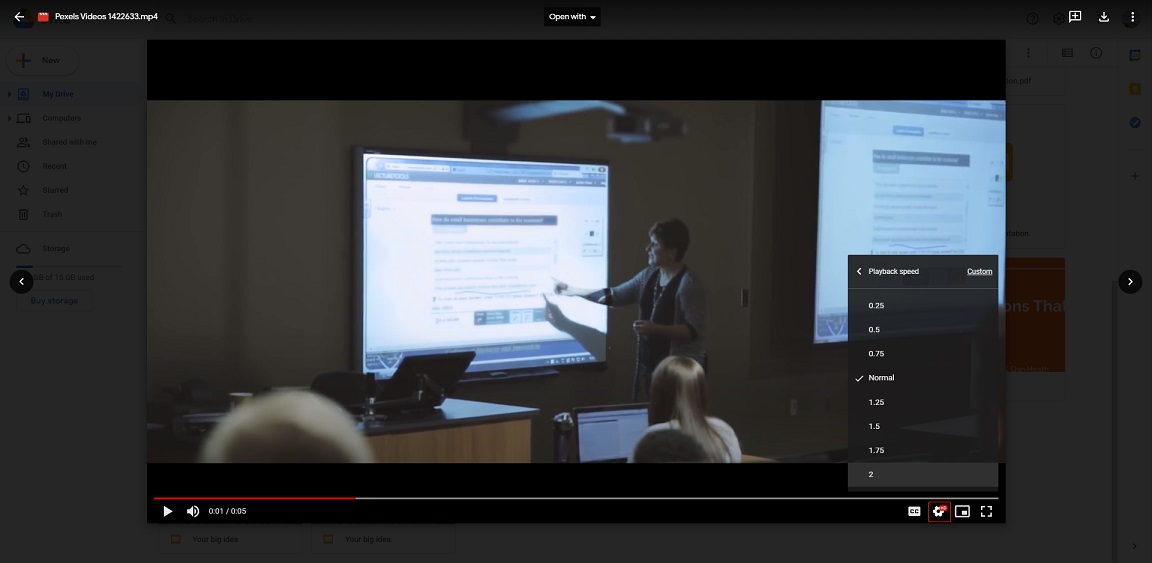
Option 3. Upload lectures to Video Sharing Website
Google Drive offers you 15 GB of free storage. If your account reaches its storage limit, then you should free up storage space or upload lectures to video-sharing websites like YouTube and Vimeo.
YouTube
YouTube allows you to make videos private or unlisted, so you can upload lectures to YouTube, make these videos private and watch them at 2x speed on YouTube.
Take the following steps on how to watch lectures at double speed on YouTube.
Step 1. Login to your YouTube account and click the camera icon. Choose Upload video to continue.
Step 2. Click the SELECT FILES to upload the video lecture and fill out video details.
Step 3. Click Next and go to Visibility. Choose the Private or Unlisted option and click on SAVE.
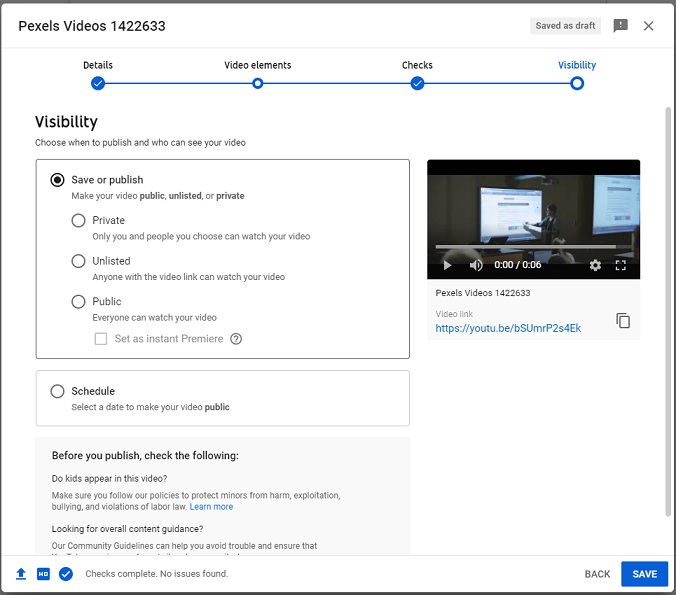
Step 4. Play the uploaded video lecture you want to speed up, click the settings icon and select Playback speed > 2.
Vimeo
Vimeo is another place to store video lectures. Unlike YouTube, Vimeo only offers you 5 GB of free storage and lets you upload 10 files per day.
How to play lectures at 2x speed on Vimeo? Here’s a guide:
Step 1. After accessing the Vimeo website, click on New Video in the top right corner of the window.
Step 2. Drag and drop the video lecture to Vimeo. When the process is complete, go to the Edit Page.
Step 3. On the Edit Page, tap on Privacy and choose the Only me option to make the video private.
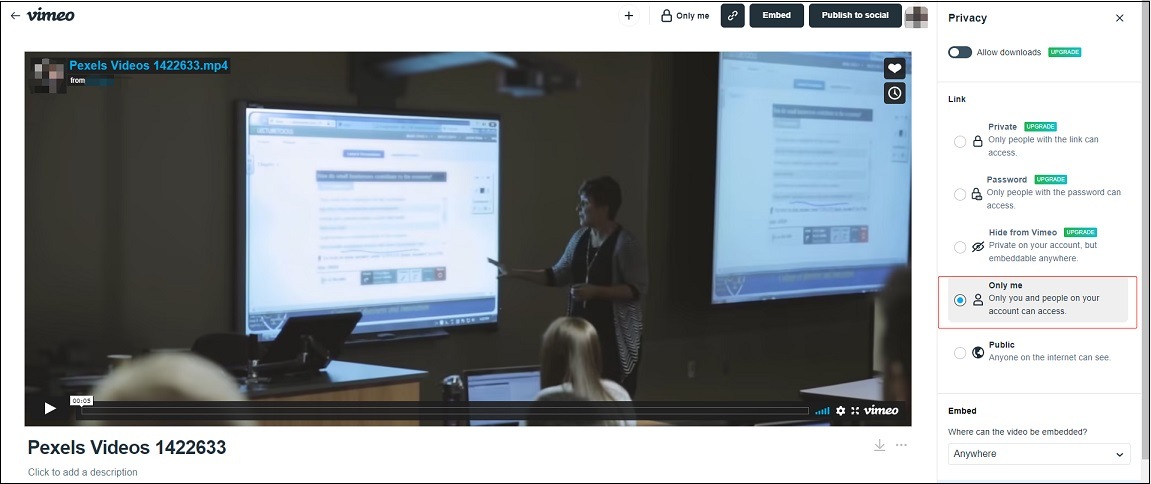
Step 4. Click on your profile picture > Videos and open the uploaded video lecture.
Step 5. Then click the settings icon on the video and select Speed > 2x. Now, play the video and you can watch the video lecture at double speed.
Option 4. Use a video speed controller
Sometimes, you need to change the video playback speed when watching video lectures online. But some websites don’t offer the playback speed feature. What should you do? Don’t worry, you can use a video speed changer – Video Speed Center. It’s a Chrome video speed controller extension. With it, you have the ability to control the speed of all web videos.
Step 1. Go to Chrome web store and search “Video Speed Center”.
Step 2. Add this extension to your Chrome browser.
Step 3. Play the video lecture and you will find the video speed controller display on the video.
Step 4. Then increase the playback speed to 2x.
Conclusion
How to watch lectures at double speed? Using a video player might be the easiest method. But for those who want to watch lectures online, uploading to Google Drive or YouTube is a good option.
If you have any questions about this post, please leave comments or contact us via [email protected] .
How to Watch Lectures at Double Speed FAQ
How to slow down a YouTube video on iPad?- Open the YouTube app.
- Click on the settings icon.
- Then choose Playback speed and select the desired speed option.
- Transfer voice memos from iPhone to a laptop.
- Open a recording file with VLC media player and slow it down.
- Visit the Clideo website.
- Click on Speed and upload a video file.
- Choose the speed option you want after getting the edit page.
- Finally, download the video from the website.
- Open iMovie and import a video.
- Click the Speed button above the previewing window.
- Select Fast or Slow to change the video speed.
About The Author
Zoe works as editor at MiniTool for many years, writing articles about video editing skills. She has published hundreds of articles about video editing, video conversion, video downloading, audio editing and photo editing. She also writes some articles about YouTube, Facebook, Instagram and Twitter. During her spare time, Zoe loves reading, traveling, skating, watching movies, musicals and plays. Her favorite musicals include The Phantom of the Opera, Hamilton and Le Rouge et le Noir.
How much do students learn when they double the speed of their class videos?

Recorded lectures have become a routine part of course instruction during the COVID-19 pandemic, and college students often try to pack more learning into a shorter span by watching these recordings at double their normal speed or even faster. But does comprehension suffer as a result?
Surprisingly, no — up to a point. A new UCLA study shows that students retain information quite well when watching lectures at up to twice their actual speed. But once they exceed that limit, things begin to get a little blurry, said Alan Castel, the study’s senior author and a UCLA professor of psychology.
With 85% of UCLA students surveyed as part of the study reporting they “speed-watched” lecture videos, the researchers engaged students in a series of experiments to test how faster speeds affected learning and knowledge retention.
Building Rome in less than 15 minutes
In one experiment, the researchers divided 231 UCLA undergraduates into four groups and had them watch two 13-to-15-minute lecture videos — one on the Roman Empire and another on real estate appraisals. One group watched at normal speed, one at 1.5 times normal speed, another at double speed and the final group at 2.5 times normal speed. They were instructed not to pause the videos or take notes.
Immediately after the viewings, they were given comprehension tests on the individual videos, each comprising 20 multiple-choice and true-or-false questions. The normal-speed group averaged 26 correct answers out of 40, while the double-time group scored 25 (about the same as the 1.5-speed group). The 2.5-speed group didn’t do as well, answering only about 22 questions correctly.
A week later, the same groups were given different tests related to the two videos to assess what they’d retained. The normal-speed group averaged 24 out of 40, the 1.5-speed and double-speed group averaged 21, and 2.5-speed students averaged 20.
“Surprisingly, video speed had little effect on both immediate and delayed comprehension until learners exceeded twice the normal speed,” said lead author Dillon Murphy, a doctoral student in psychology at UCLA.
Video: Lecturer speaking at normal speed — then 1.5 times, twice and 2.5 times normal speed.
In other experiments, the researchers tested various combinations of speed-watching and normal-speed viewing of the two videos. Among the results:
-
Twice at double speed vs. once at normal speed
One group of students watched the videos at double speed twice in succession and another watched them just once at normal speed. Both groups answered an average of 25 of the 40 questions correctly immediately following their viewings.
- Switching speeds
A group that watched the videos at normal speed, then at double speed, scored slightly better immediately after their viewings than a group that watched at double speed, then normal speed — 26 vs. 24, a difference Murphy said was not statistically significant. When two other testing groups followed the same viewing procedure and were quizzed a week after watching, they both scored 25.
People generally speak at a rate of about 150 words per minute, and previous research has shown that comprehension begins to decline as speech approaches double speed — about 275 words per minute, Castel noted.
He and Murphy said they were surprised and impressed that students could learn, and retain knowledge, at some of the faster speeds.
“College students can save time and learn more efficiently by watching pre-recorded lectures at faster speeds if they use the time saved for additional studying, but they shouldn’t exceed double the normal playback speed,” Murphy said. “While our study didn’t reveal significant drawbacks to watching lecture videos at up to double the normal speed, we caution against using this strategy to simply save time. Students can enhance learning if they spend the time saved on activities such as reviewing flashcards or taking practice tests.”
The strategy of speeding up videos may not be effective with especially complex or difficult course material, the researchers noted.
The research is published online in the journal Applied Cognitive Psychology. Co-authors of the study are UCLA psychology graduate student Karina Agadzhanyan and former UCLA psychology undergraduates Kara Hoover and Jesse Kuehn.